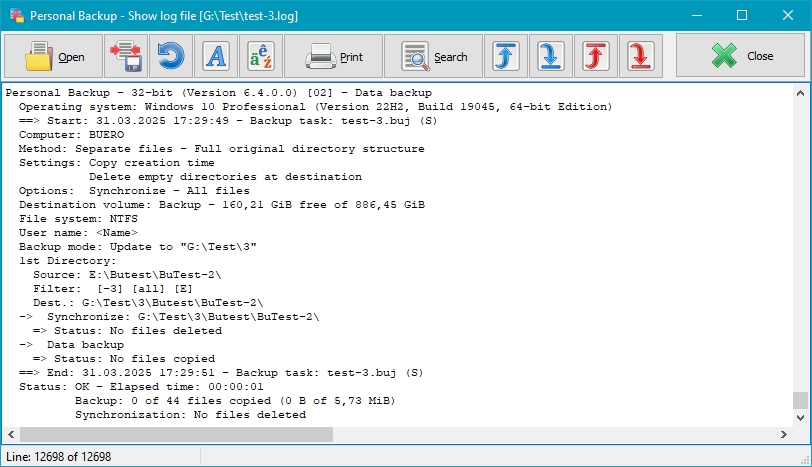If you so wish, Personal Backup can maintain a log file of all actions. The
basic settings for logging are made in the dialog
called from Preferences ⇒ Log ...
in the Control Panel menu. In addition to the
preferred log mode you can adjust at this point if a log shall be written not
only during backup but also during restore,
clean up and/or verification.
These settings will be used for each new backup task. An individual adjustment
for each task can be made by clicking the log status label at the upper right
of the Control panel (see below for details).
In the dialog for editing the backup task you will find the settings under
task options.
If there will occur errors during a backup or during the other actions, you can look
into the log file to find out which files caused the problems. The long and especially
the verbose mode will contain a great deal of additional information (e.g. about system
errors) and can be used for debugging purposes.
As new logs are added to existing entries, the log files will grow ever larger.
The size of these files can be limited under
Log settings (default size: 1 MB). On
reaching the selected size, the program will rename the current log using the
current date (PersBackup yyyy-mm-dd.log) and continue with a new, initially
empty, log file.
As a result of this, the number of log files will grow over time. To prevent
this, the program contains a facility for the manual or automatic deletion of old
log files no longer needed (see here).
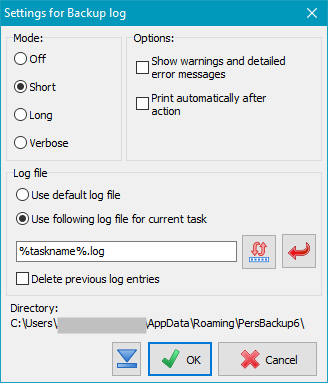
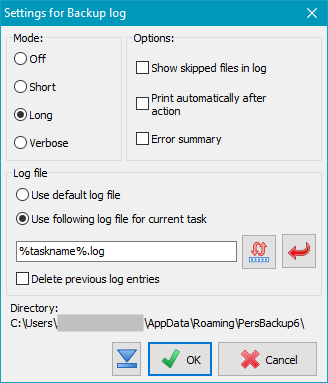
One of the following log modes can be selected depending on the data you wish
to be included:
- Short:
- Date and time of backup
- Destination directories
- Error notifications (optionally with warnings and detailed error descriptions)
- Backup status with the number of files copied, deleted and checked
- Long:
- As for Short log
- List of all files copied on backup and all files deleted on synchronization
- Display of errors and warnings
- Detailed error information
- Additional information for copied files:
A succeeding A indicates that the attribute of the source file was reset
(e.g. during incremental backups), a succeeding U indicates that an
older file version was overwritten at the destination.
- Verbose:
- As for Long, but with much additional information, such as
timestamps, attributes, skipped files (useful only for debugging purposes).
Besides, the log will always be written completely even if the program hangs
or has been terminated.
Note: the log file can grow very large and will slightly slow down the backup.
Options
- Show warnings in short log: Warnings are errors that do not
affect the content of the backed up files, that means the file to be backed up was
copied completely, but afterwards e.g. the file attributes and/or the timestamps
at destination could not be set. In addition, if this option is selected,
detailed descriptions are displayed for all serious errors.
- Show skipped files in long log: In addition to all copied files,
also the files that were not copied during the backup in
Update backup mode because a current version
already exists at destination are also displayed in the log.
- Print automatically after action: If desired, the current log
can be printed automatically on the selected printer
after each backup.
- Error summary: At the end of a long or verbose log, a list of errors
that occurred during the backup is added. This makes it easier to quickly
check for errors during larger backups (see also the notes on the error log).
- Use default log file: the log will be written to the
default log file PersBackup.log.
- Use following log file for current task:
you can specify any fixed filename, optionally containing a full path and/or
placeholders.
On clicking the red arrow button, a placeholder (taskname%) for the name of the task
will be taken as the name for the log. The program then automatically replaces
this with the name of the corresponding task.
In addition, by clicking the button left of it, other placeholders can be inserted,
such as for the date and/or time or for the backup destination.
For example, if %taskname%-%date% is specified as the name for the log,
a new log file (e.g. Test-2015-04-01 will always be created each day
when the Test.buj task is executed.
In all cases, if a fixed name or a name with placeholders is used, the log will
be appended to an existing file when running a backup.
Delete previous log entries: This option is only available if
a particular log file was selected for the task. Before starting the backup,
all existing entries will be deleted.
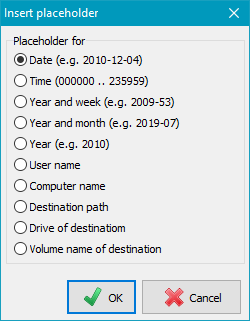
Placeholders for log file name
The following placeholders can be inserted into the name or path of the log file:
- %date% - current date in the format "yyyy-mm-dd" (e.g. 2010-12-04)
- %time% - time of day in the format "hhmmss" (e.g. 215325)
- %yaw% - year and week in the format "yyyy-ww" (e.g. 2009-53)
- %yam% - year and month in the format "yyyy-mm" (e.g. 2009-07)
- %year% - current year in the format "yyyy" (e.g. 2010)
- %username% - name of the logged-on user
- %computername% - name of the computer
- %dest% - destination path of backup (e.g. F:\Backup\)
- %drive% - name of destination drive (e.g. F:) or name
of server share (e.g. \\server\backup)
- %volume% - volume name of destination drive
- %taskname% - name of task
Location of the log file
At the bottom of the dialog window the currently selected log directory is displayed
for your information. It will be used if the name of the specified log file (see above)
contains no full path. The user can either select a particular
directory using the main menu item Preferences ⇒
Directories... or use the default
directory located beneath the user's application data:
C:\Users\<username>AppData\Roaming\PersBackup6.
If you are using individual log files for automatic backups,
it is difficult to recognize whether a backup has failed and during which backup.
In order to keep the overview, in case of errors an entry is created in a central error
log for such backups containing the name and time of
the backup as well as a short description of the error. This log can be displayed
using the main menu of the control panel.
Further details about the errors can be found in the specific backup log
(see here)
Using the task options you can arrange
for a mail notification to be sent after backup to one or more recipients.
The log file of the last backup can be attached.
After clicking this button or the menu item Actions ⇒ Log ⇒ View,
a viewer window will open and shows the log file belonging to the current opened
backup task. Clicking the appropriate button will print
out or delete the log file. Additionally, you can search for the beginning
of a backup section (blue arrows), backup errors (red arrows) or any other
text. To copy text to the clipboard, no text selection is required
for the whole text. For part of the text, select a section
and type Ctrl+C or Ctrl+Ins on your keyboard.
To print only part of the log, the desired text should be
selected using the mouse or keyboard. If nothing is
selected, the whole log will be printed out.
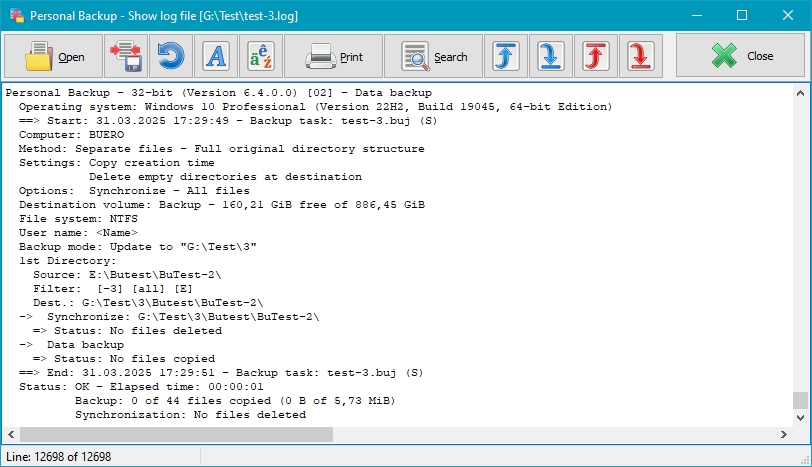
Shortcuts used in the log files
The following shortcuts are used in the log files to give the user some
additional information.
- Header
- Personal Backup (Version 6.3.4.0) [nn] - Data backup
==> Start: 10.06.2023 12:48:36 - Backup task: <Task>.buj (x)
- nn = log mode: 01 - short, 02 - long, 03 - verbose, 05 = short with warnings
x = Backup mode: no = update, S = update with synchronization,
F = full, D = differential, I = incremental
- This is followed by more details about the backup task (file name, method and settings)
- Error notations
-
*** Error - Kind of the error: <filename>
=> System error: reported system error (only in long and verbose log)
- Long and verbose log
-
| Header for each directory to be backed up |
| 1st Directory: |
| Source: ... |
Source directory containing the files to be backed up |
| Filter: ... |
Filter conditions specified in task |
| Dest.: ... |
Destination directory where the files will be backed up |
| Backed up files |
| ... |
|
| Copied: "<file path rel. to source>" (n%) |
Destination file does not exist |
| Copied: "<file path rel. to source>" (A - n%) |
Destination file does not exist
Archive bit was reset |
| Copied: "<file path rel. to source>" (U - n%) |
Destination file was replaced |
| Copied: "<file path rel. to source>" (A,U - n%) |
Destination file was replaced
Archive bit was reset |
| ... |
|
| n = Size of the compressed file relative to original |
- Verbose log
- ...
copying of "<file path rel. to source> (<size>) to <dest. file> [xxx]
...
compressing of "<file path rel. to source> (<size>) to <dest. file> [xxx]
...
compressing and encrypting of "<file path rel. to source> (<size>) to <dest. file> [xxx]
...
xxx = Selected options:
N - copy, C - compress, E - encrypt
additional: V - verify, T = copy creation time, A - copy alternate data streams,
S - copy document summary, P - copy permissions, X - no copy of file attributes
Details of comparison of source ⇔ destination:
| -a-- 2010-09-22 10:13:47 -> not present |
new copy |
| -a-- 2014-12-18 17:34:52 -> 2014-11-12 19:33:14 |
update |
| -a-- 2004-12-18 17:34:52 <-> 2004-12-18 17:34:54 |
identical - no copy |
| ↑↑↑↑ |
Attributes: |
| r--- |
read-only |
| -a-- |
archive |
| --h- |
hidden |
| ---s |
system |
J. Rathlev, 24222 Schwentinental, Germany, November 2025
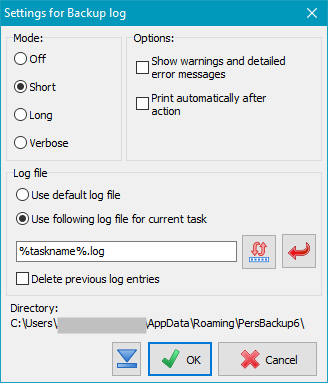
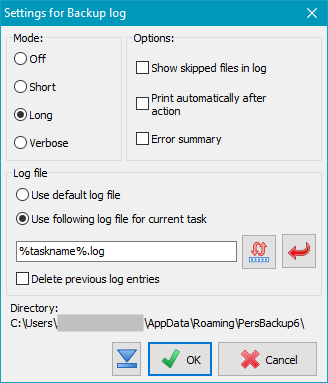
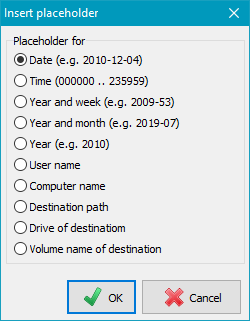
 Viewing the log file
Viewing the log file