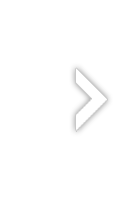

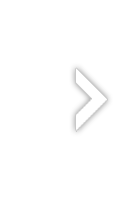

Windows applications | |||||
All programs provided are freeware and will run on Windows 7, 8, 10 and 11 (32- & 64-bit).
Please note the license agreement.
Notes to users of Windows XP: Windows setups created with Inno Setup 6.1 will no longer run under Windows XP. In this case, the user must download the program package as zip archive instead (if available) and then unpack it manually. The executable files will run without any problems.
Note: The English version of this website is still under construction. As indicated in the sidebar on the left, some pages are at present available only in German.
Personal Backup is a program for saving personal data to any destination folder. This folder may be located on a local fixed or removable drive, on a Windows network server or on an FTP server. It runs under Windows 7, 8, 10 and 11 (32- & 64-bit), Windows Vista, Windows XP and the corresponding Server versions.
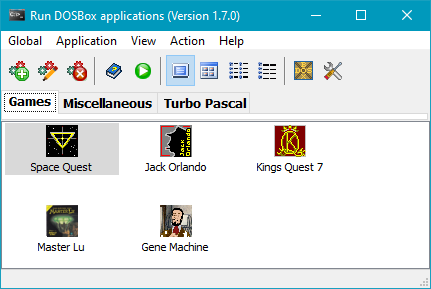
DOSBox is an emulator for running DOS applications on various up-to-date platforms (e.g. Windows and Linux), enabling many old DOS game classics to be resurrected. The download is available from the DOSBox website. Detailed documentation can be found at DosBox wiki.
The program DosPanel is a graphical user interface for DOSBox.
The user can make all required settings needed to start DOS applications
in DOSBox without concern the somewhat crude syntax of
the configuration file. Each DOS application can have its
individual settings
stored by the program.
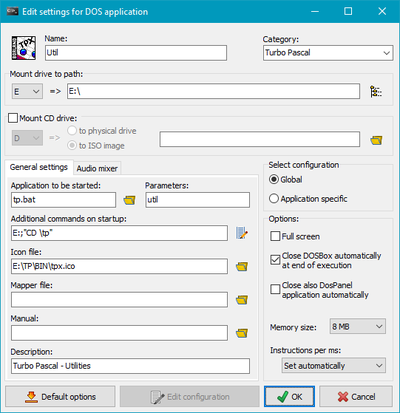
On Windows 7, 8, 10 and 11 just start the executable setup file
to install the program. To do so the rights of an administrator
are required. For older Windows versions (XP and Vista), the installation must be
carried out by unpacking the zip archive provided.
Before starting DosPanel for the first time it
is necessary to install the current version of DOSBox and run it once.
Windows XP and Vista: The program installation does no longer work
with the provided Windows setup. Inno Setup 6.1,
used to create the installation file, requires at least Windows 7
(read more).
In this case users must download the program package as
zip archive
and then unpack it manually.
Everybody wishing to use the popular Turbo Pascal IDE with
64-bit versions of Windows, can realize this very simply using DosPanel and DOSBox.
The required configuration can be explained using the following example:
Create a directory TP on any drive (e.g. E:). Below this, create
a subdirectory bin that will hold all binary files belonging to
Turbo Pascal and separate subdirectories for the source files of each Pascal project.
Copy this Batch file into the root
directory TP. Then create a new DOS application in DosPanel
for each project using the settings shown on the right. The entries for Name
and Parameter specify the particular project subdirectory.
Version 1.8.3 (August 2025)
SHA256 checksum8F6204EC46191A49D65792662F8718F30EEB31F99C3BABD78CD0097D37C1D80C |
||
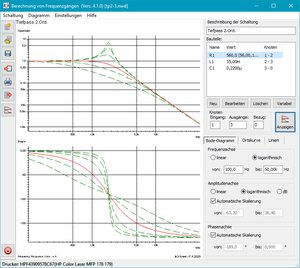
The program can be used to calculate the frequency responses of filter circuits that are designed as linear networks in the form of a two-port with a common reference point. The circuit may contain resistors, capacitors, inductors, and operational amplifiers. The result can be displayed graphically as either a Bode plot or Nyquist plot.
The frequency and amplitude axes can be set to a linear or logarithmic scale. By default, the amplitude, phase, and real and imaginary parts are scaled automatically for a preselected frequency range.
The circuit input is made in the form of a component table with assigned circuit nodes.
In the graph the frequency responses of up to four freely selectable output nodes can be displayed.
In addition, it is possible to include several different values (one main value and up
to 20 secondary values) for one component in order to assess its influence on the
frequency response.
Languages: English and German
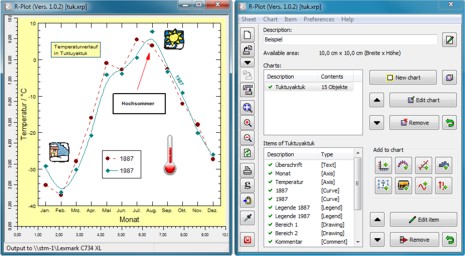
R-Plot is a Windows program for presenting measuring data as X-Y diagrams, bar charts or histograms. Optionally you can add error bars, best-fit curves, computed functions, images, text and simple graphic objects. The number of charts per sheet and objects per chart are in theory unlimited.
On the desktop, two windows are displayed (as shown on the right). In the left one the graphical output is displayed. The right one is intended for editing the plot. The sheet can be sent to any Windows printer, inserted into another application using the clipboard and/or exported as Encapsulated Postscript (EPS) for insertion as an image into LaTeX documents.
The following objects are available:
Text, images, lines and rectangles can be moved on the plot using the mouse. Lines and rectangles can be scaled in the same way.
| 32-bit version | 64-bit version |
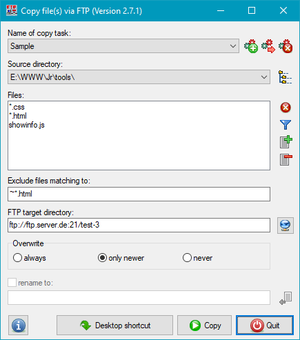
FtpCopy is a program to copy files via FTP/FTPS. It is very useful for recurring
operations like copying files to a web server for update.
You can configure different copy tasks under free selectable names. In addition,
you can specify if all or only older files should be overwritten or if only files
not existing on the FTP server should be copied.
Configured tasks can be started interactively using the Windows GUI
or by creating an appropriate desktop shortcut.
It is also possible to embed the program into a batch file, but for such an
application the console program FtpRefresh, also part of the downloadable
zip file, is better suitable. It will use the tasks configured by FtpCopy
without popping up a desktop window. For more details refer to the enclosed description.
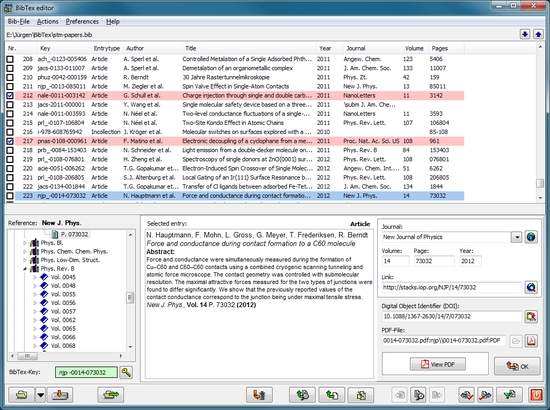
WinBib is a program for editing and managing BibTeX files. It supports all entry types defined in BibTex, but is especially designed to manage the article type that is most used.
Overview::